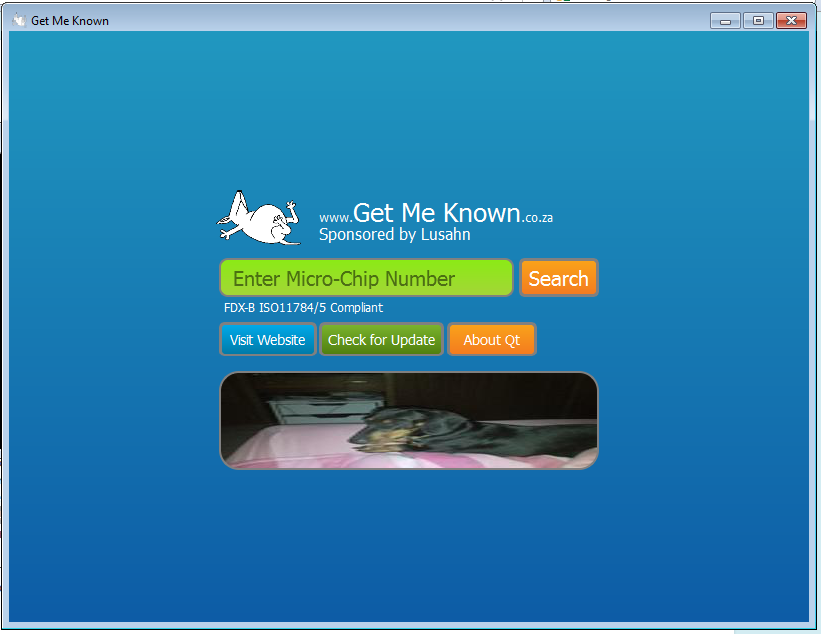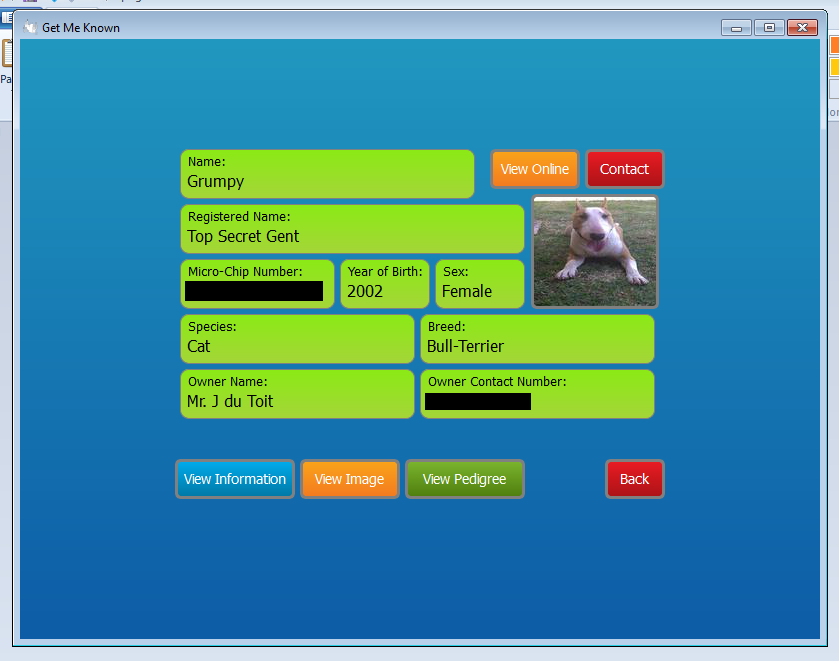Using the Product Suit // Here to Help
- Microchip Management, manage your own microchip information and update it when you see fit.
- Personal Details Management (Your name, address, etc.), changed address or telephone number? Just go online and change it, no need to waste time waiting for us to do it when you could have done it in 5 min.
- Transfer of Ownership, allow you to transfer ownership to of your micro-chip. Great if you just bought the pet, simply give us the Microchip number. Then the other owner will either accept or ignore your request and if accepted you should have the pet linked to your account. Without typing any information about the PET!
- Generate Certificates in PDF format or let us just send the certificate for you to a E-Mail address of your choice.
- Detailed logging allows you to see precisely when you did what. Logging is tailored so any owner of a pet can see what happened to the pet in the past.
The Reader software was designed to allow you to easily enquire about information of a Microchip number from the site. And along with a Microchip reader you can just scan the chip and our software will check the database and return information if available of the pet. The software can also be minimized to the tray bar, where it will run in the background and wait for any scans from Microchip readers. This allows you to carry on with work and let the software only appear when a chip has been scanned. We know Microchips aren’t part of everyday life, so why should it bother you the entire the day long when it can hide and only show when you need it?
The software is available at /product/software .
Our software integrates advertising, in a way that does not bother the end-user.
Advertisements are shown on the Main Screen and on the Pet Information Screen if no Image is available for the pet. They are cycled and randomly shown from the website. Views and Clicks are available on Request.
If you would like to advertise on our Software please contact us and we will help you create a advertisement at /contact
The software requires Windows XP and above (Vista or Windows 7 at time of writing) and a Working Internet Connection, line speed will affect your performance and query performance. Mac and Linux versions could maybe be released in the future. The software will require +- 30mb of space with 100mb more for any caching that might take place.
If you are going to be using a Scanner with the software make sure that the Scanner is FDX-B ISO11784/5 complaint and does emulates a keyboard for the computer, please contact the provider to make sure of this. The software should then be able to work with the Scanner; WE CANNOT GARENTEE that any Scanner from a third-party will work.To download the software head on over to /product/software and click on the “Download” button to start the download.
You will then download the Setup file for the program.
Installing the Software is simply a matter of executing the setup file you downloaded from our website (See Downloading the Software) and following the instructions.
Follow these steps to install the application:
- Download the Setup Program, see Downloading for more details.
- Run the setup executable and follow the actions. (Will mostly just be Next)
To uninstall you can uninstall it by going to Control Panel (in Windows) and selecting the uninstalll action.
Each Microchip has a 15 Digit Number that is unique and is registered to a certain pet.
You will be able to search for information about a microchip by using the program. Either by typing it in or by using a Reader. By Using the reader you will be able to scan the Microchip without the need to actually read and transcibe it from the screen of the reader
Start the program and type your Microchip ID in the main textfield and then hit the search button or just scan the microchip with a linked scanner. The Program will then search for the Microchip and report back if it could find a entry or if you need to try again.
if the Microchip was found the information will be displayed and all images will be shown. If no Images are available Advertisements will be shown.
The Search Result page gives you all the information you will need to identify the Pet and to contact the owner.
You can also click the "View Online" and "Contact" button. Which will open your Web Browser and show the Information on our Website (Just like it would if you searched from the main screen.) , this option also gives you a conveniant form to contact the user by E-Mail.
The program can be minimized to the tray. This mean it will sit as a Icon in the right bottom bar. Out of sight till you scan a microchip.
Tp get the Program to minimize to the tray just try to exit the program (by closing the main window) and repond to the dialog.
If you answered "Yes" the software will minimize to the traybar, if "No" the software will exit completly. If you have selected "Yes" the osftware will remember this answer for the remainder of the time it's open. To then close the software you will need to right click the trayicon and select "Exit" from the menu.
Copyright © 2025 - GETMEKNOWN (Pty) Ltd 2015/436/468/07 / PO Box 1081 Malmesbury 7299 / Fax 088 022 485 7310 - All rights reserved.